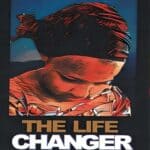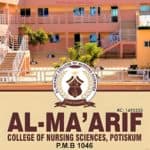Say Goodbye to JAMB, Enter 200-Level Directly! Gain University Admission via JUPEB/IJMB/CAILS-KWASU. Enjoy Low Fees! Call 08033006849 Now!
Trending Gists
TRENDING / JAMB CBT App
TRENDING / JAMB Recommended Textbooks
TRENDING / JAMB Past Questions
TRENDING / JAMB Admission Letter
TRENDING / WAEC Past Questions
Latest Gists
APR 23 ‖ General News / Gists